# Installation
# Software Installation
# Ubuntu and Debian
# Prerequisites for Ubuntu 20.04 (Focal Fossa) and 22.04 (Jammy Jellyfish)
Add the Personal Package Archive for the Ettus UHD library in order to install XPLORA.
sudo add-apt-repository ppa:ettusresearch/uhd
sudo apt-get update
# Installation via Terminal
Open a terminal and switch to the directory where the installer is located.
sudo apt install ./xplora_*version*_amd64.deb
# Installation via GUI
Double click on the xplora_*version*_amd64.deb file to start the GUI installer.
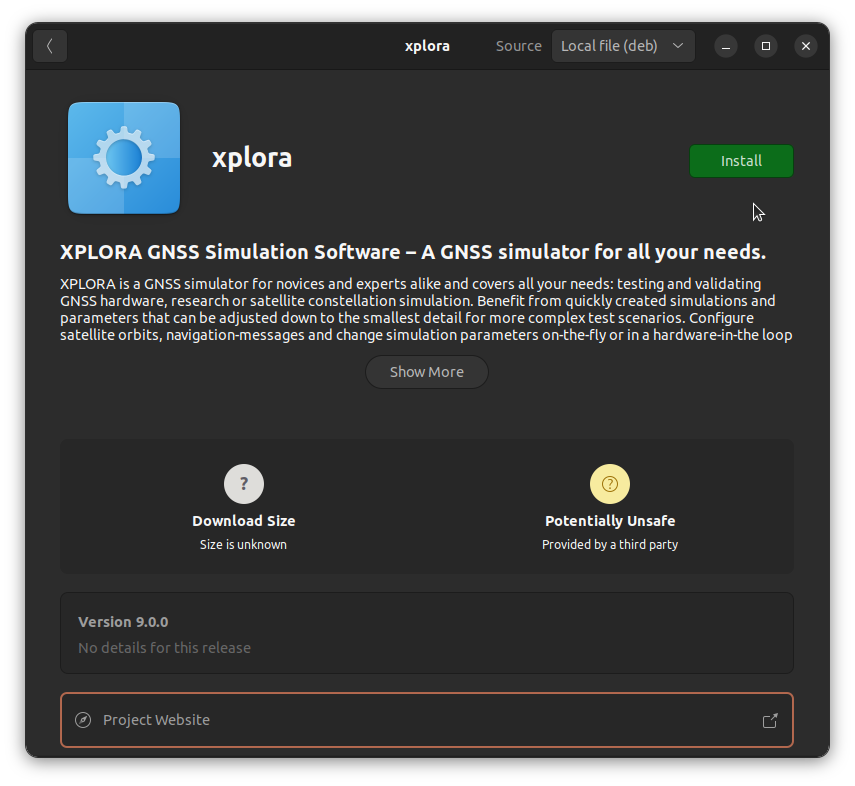
Note
The software will be installed under the directory /opt/xplora
# Windows 10 or later
Start the installer XPLORA-*version*-Setup.exe file and choose a directory where you want to install the software.

Note
The preferred installation directory is C:\ohb-austria\xplora
# License Generation
For generating a valid license for the XPLORA software, the OHB Austria License Tool can be used. The tool comes with the installation of XPLORA.
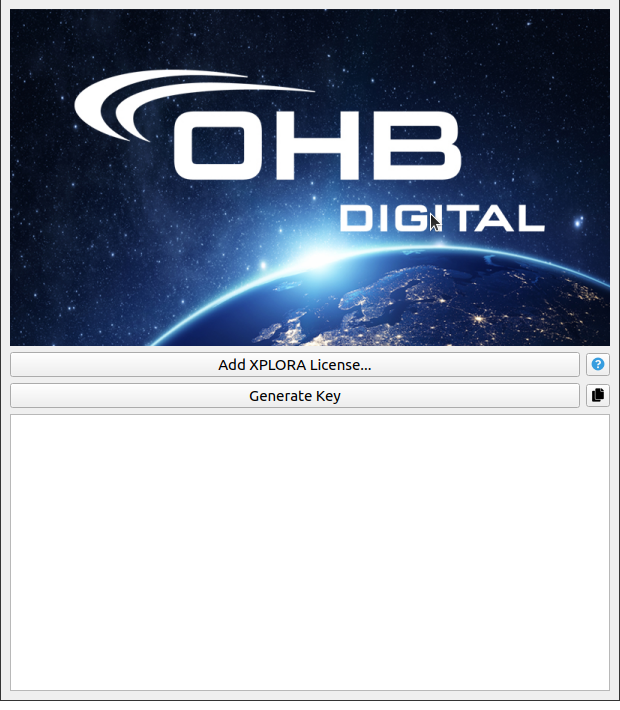
The workflow for acquiring a valid XPLORA license is as follows:
- Start the OHB License Tool software
- Click on the Generate Key button
- Copy the generated key and send it to xplora@ohb-austria.at
- Wait for OHB Austria to send back a valid
license.licfile - After receiving a license, it can be added to the current XPLORA installation by clicking on the Add XPLORA license... button and selecting the appropriate
license.licfile
# Hardware Installation
When XPLORA is used in combination with the IZT S1000 (opens new window), the hardware needs to be set up before it can be used for streaming generated IF files and RF signals (Pro mode). In general, the system consists of two hardware units:
- S1000: The S1000 is responsible for upconverting the IF files to RF and streaming it via a selected RF output.
- P1100: The P1100 runs the XPLORA software. It serves as a memory extension, where the generated IF binary files can be stored.
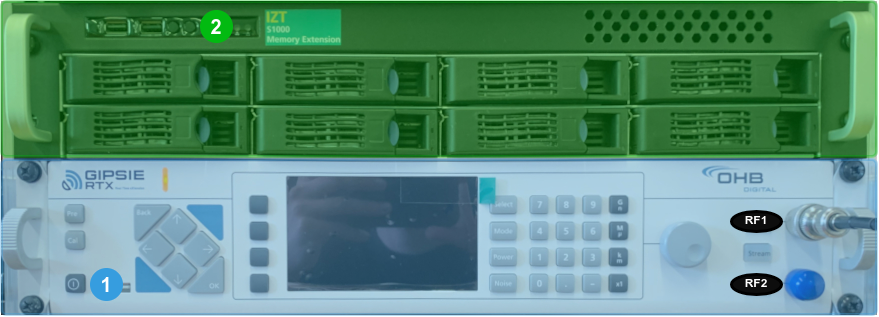
The following graphic shows the backside of the IZT P1100 and the IZT S1000.

For system setup, the P1100 needs to be properly connected to the S1000. The HSL1 and LSH2 port as well as the LAN port need to be connected with standard ethernet cables (1000 Mb/s). For XPLORA Pro, a Gbit connection via a crossed optical-fiber cable (XGBIT1) is needed as well. The P1100 can be connected to an external network via the EXT port in order to get internet access. The connected system is depicted in the following graphic.

After connecting power cables for both units as well as proper IO peripherals (keyboard, mouse, display, ...) to the P1100, the system can be started up. The recommended order is to boot the S1000 first, followed by the P1100. Respective antenna cables can be connected to the RF outputs RF1 & RF2.
← Overview
