# Scenario Streaming
# Base Mode
# IZT S1000 GUI
In order to up-convert IF binary files generated with GIPSIE to RF and stream it, the IZT S1000 GUI is needed. After the system has booted up, the program can be found on the P1100 under Applications → IZT → IZT S1000.
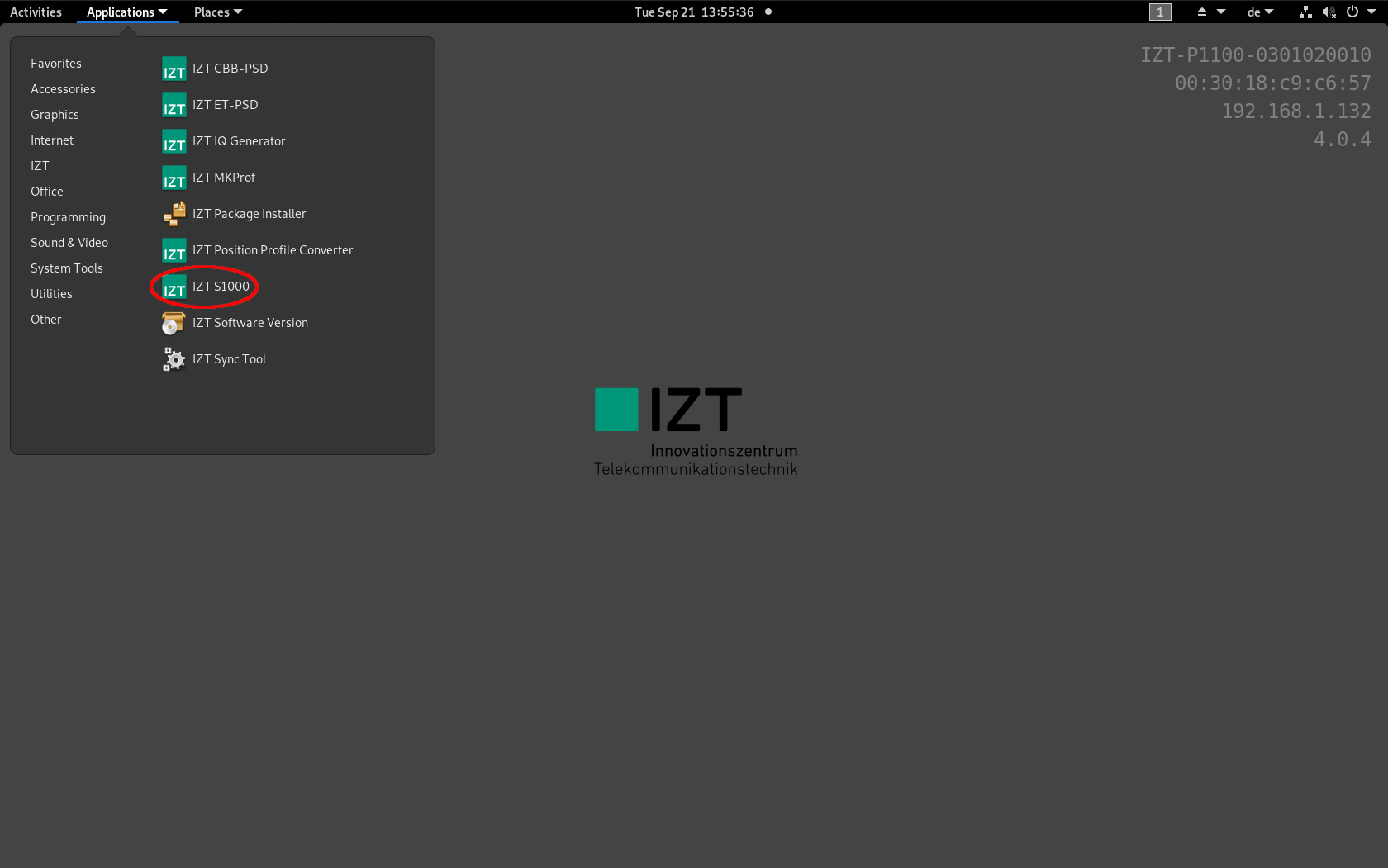
The front page of the GUI offers a variety of options. Within the navigation bar on the left side, different sub-pages can be accessed. For signal streaming, go to the S1000 sub-page by clicking at the S1000 ... section.
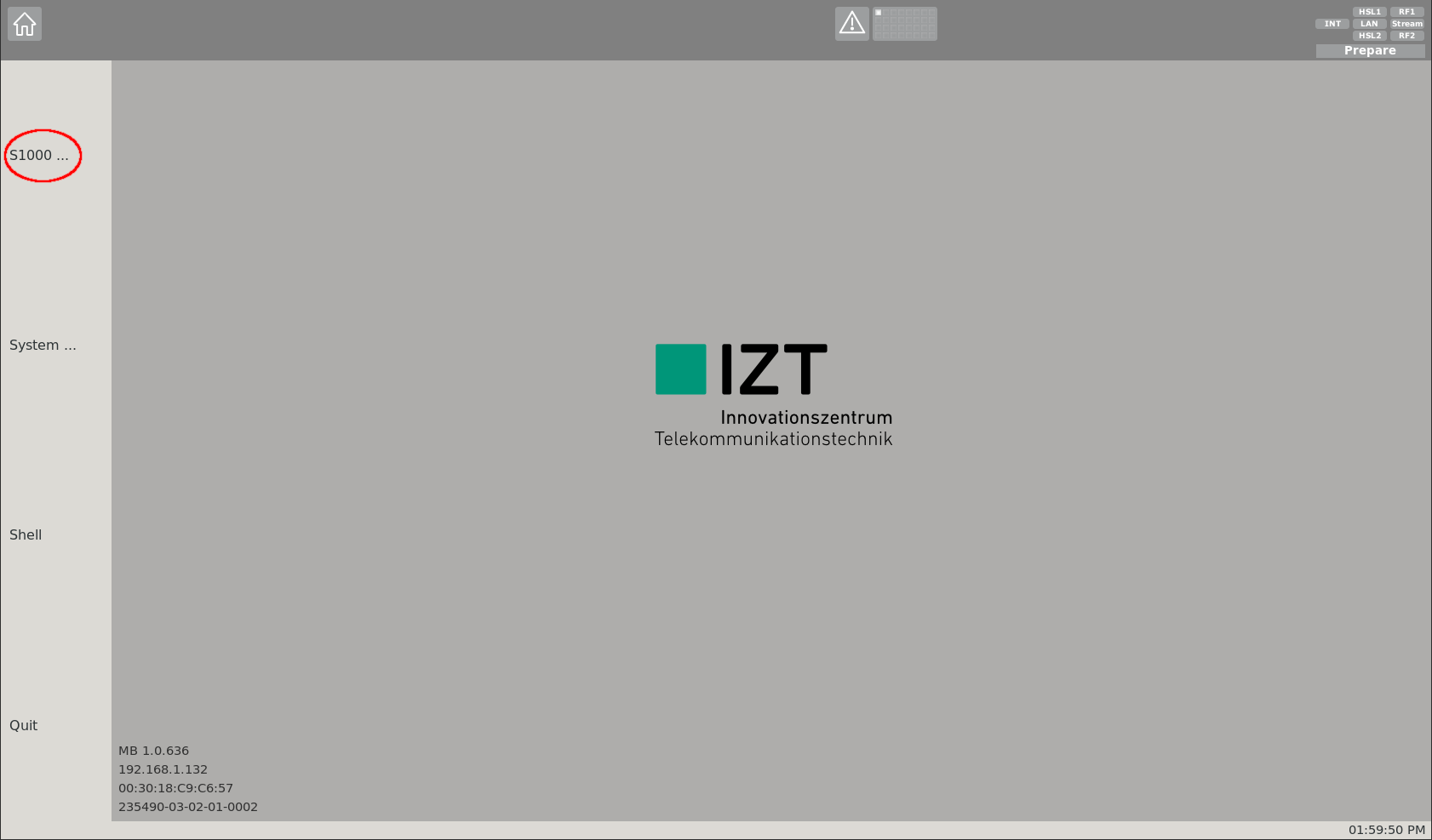
On this sub-page streaming options of the S1000 can be configured. Two sub-pages can be accessed from here:
- Signal: Signal specific settings page
- Global: Global RF settings page
It is recommended to first adapt the global settings by clicking at the Global ... section.
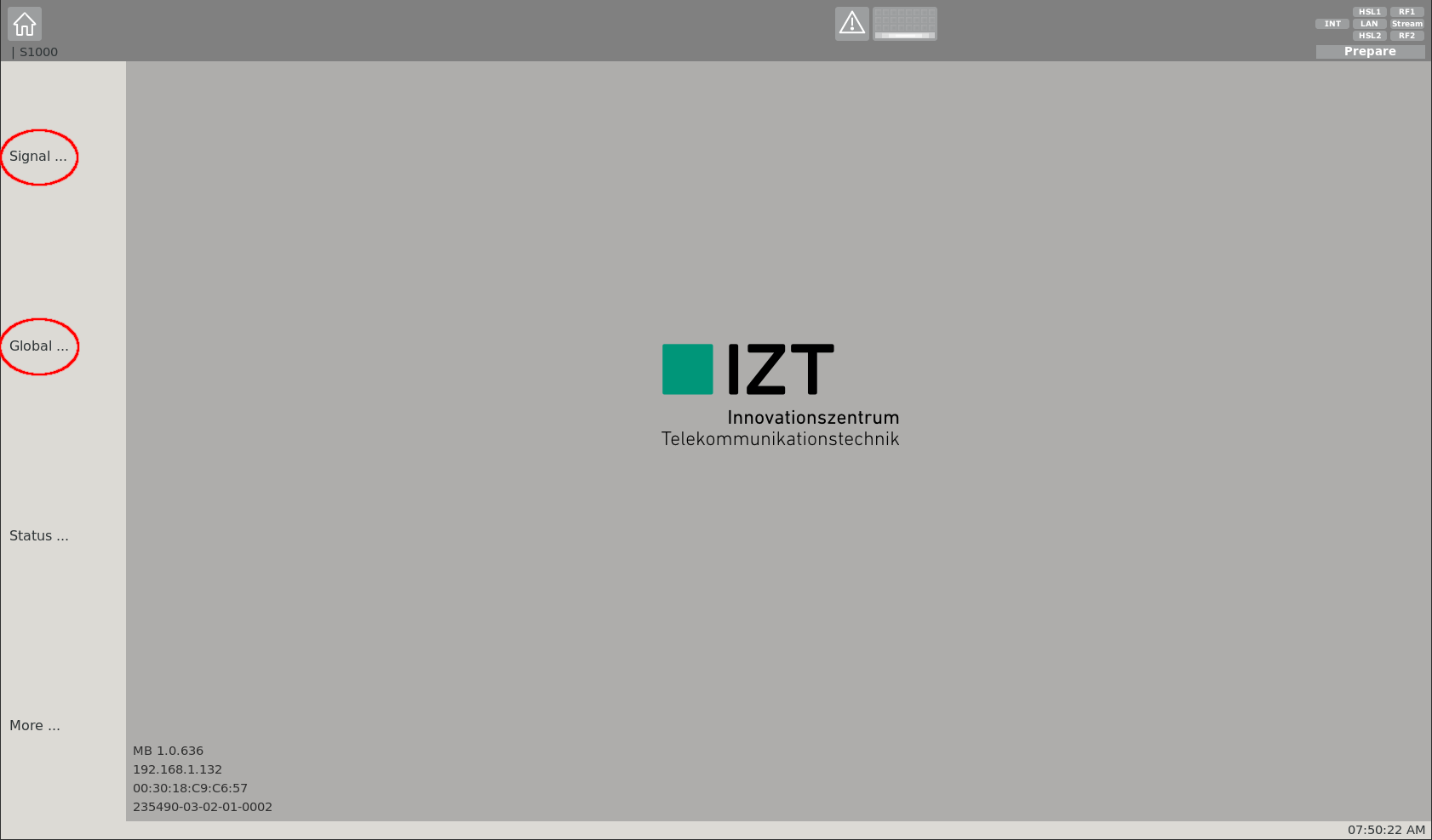
On the global settings sub-page, settings for both physical RF outputs can be adjusted. The most relevant ones are the Mode and Center-Frequency. Via the mode, a certain RF output can be toggled on/off (this can also be done via the toolbar on the top right). Each RF output of the S1000 covers a bandwidth of 120 MHz. The rest of the settings can remain unchanged.
The table Carrier Frequencies lists the most relevant GNSS center frequencies while table GNSS Signal Specifications gives an overview of the specifications of GNSS signals.
The table below shows some useful signal combinations:
| Useful Combinations | Center | Sampling |
|---|---|---|
| L1/E1 + G1 | L1 | ≈ 31 MHz |
| L1/E1 + G1 + B1 | L1 | ≈ 50 MHz |
| L2 + G2 | L2 | ≈ 23 MHz |
| L5/E5a + E5b/B2 + E5 | E5 | ≈ 51 MHz |
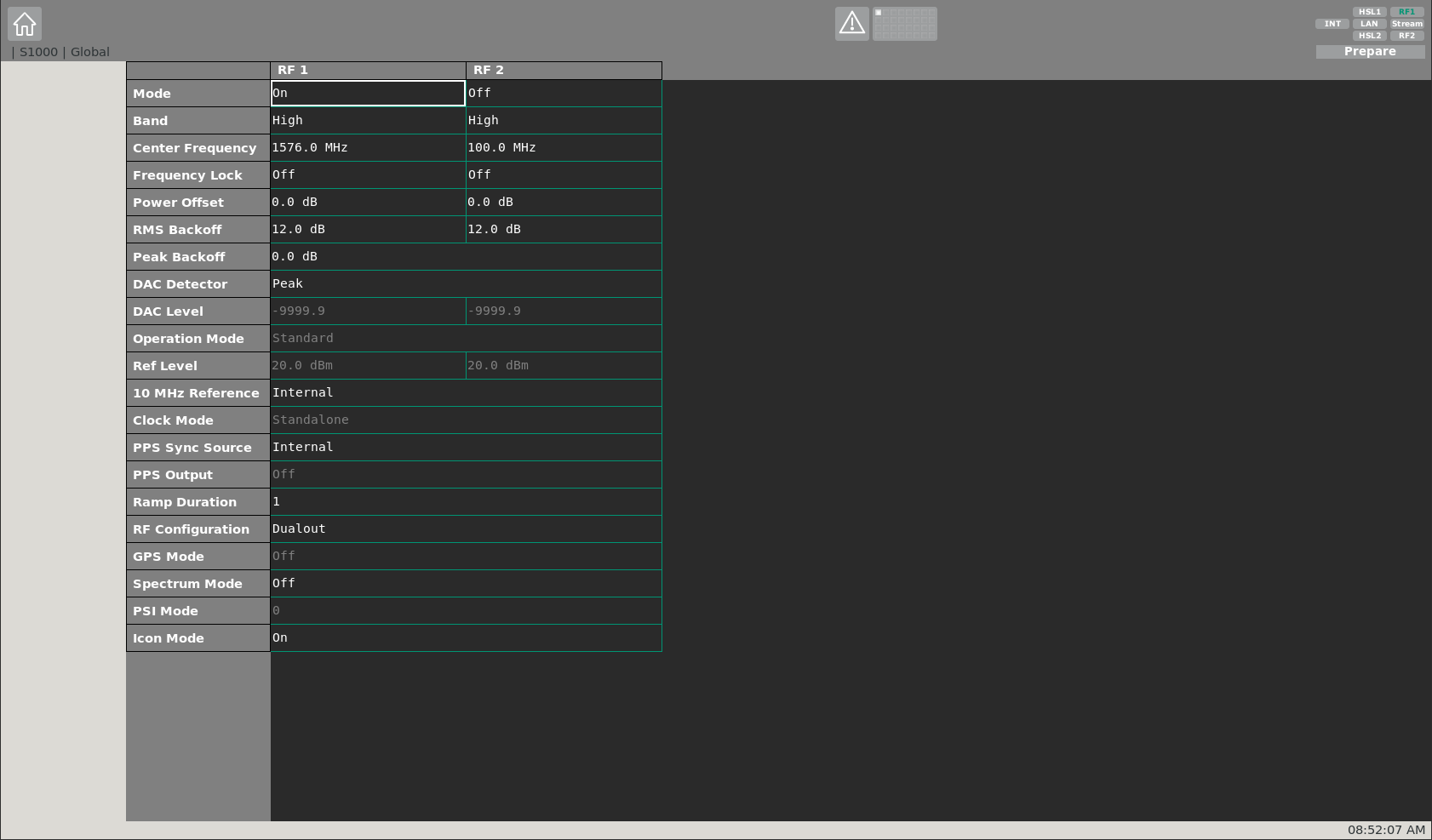
After applying the global RF settings, the signal specific settings can be adapted. At this sub-page, i.a. the IF binary file can be selected, which will be up-converted to RF and streamed by the S1000. Up to 32 signals can be defined and de-/activated. An IF file can either be selected from memory or from a harddisk of the P1100.
Since the IF file is generated by GIPSIE, it is stored in a defined directory on harddisk of the P1100. Therefore, the settings under the Memory section can be neglected.
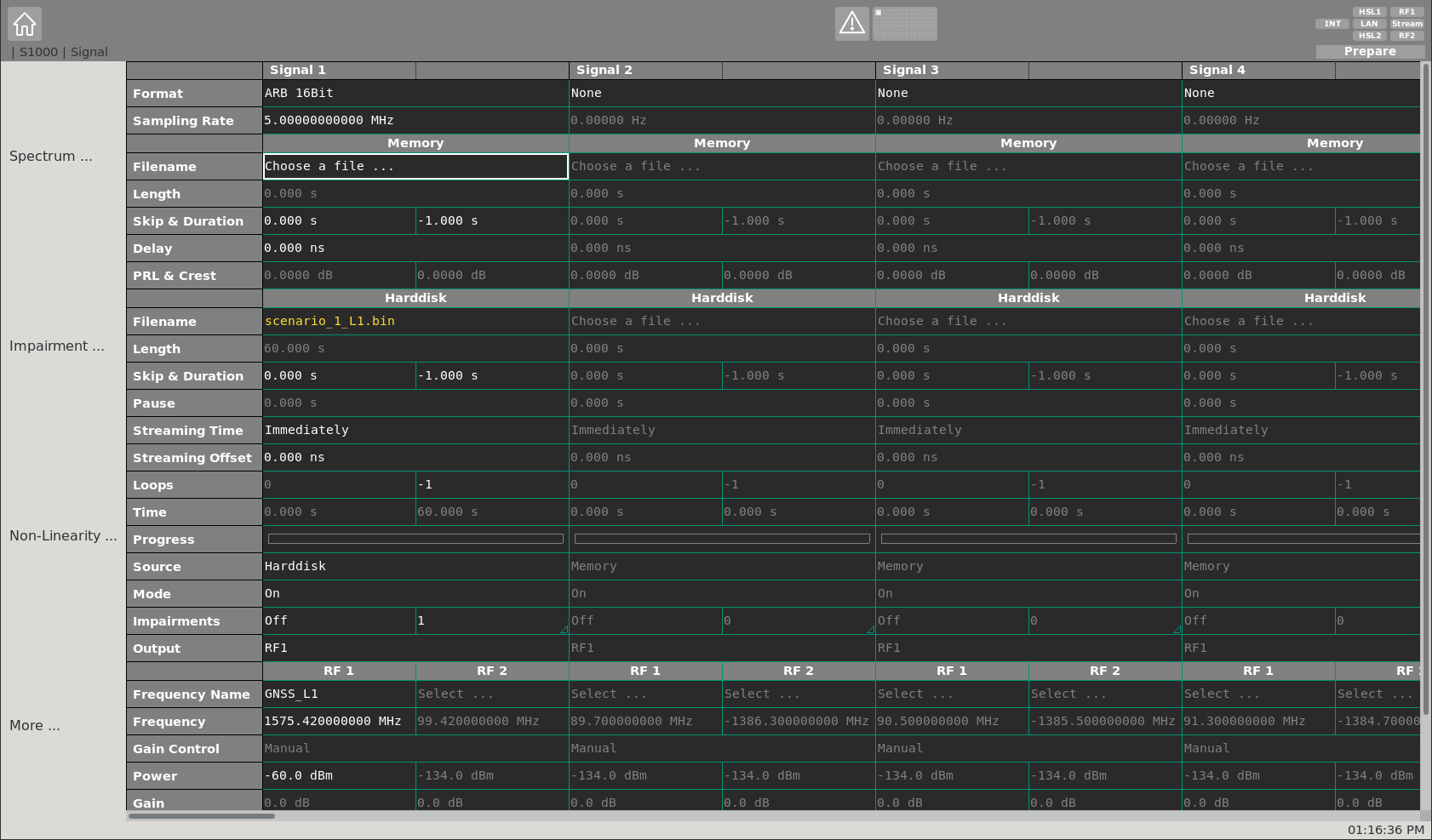
The most relevant signal specific settings are described in the following:
- Format - Specifies the quantization of the selected IF file (16 bit in case of GIPSIE)
- Sampling Rate - Specifies the sampling rate of the IF file
- Filename - Specifies the location of the IF file on harddisk
- Skip and Duration - Specifies a desired time-span which shall be skipped at start of the file. Furthermore the duration can be defined (-1 specifies a duration until end of file)
- Streaming Time - Specifies the time, when the streaming shall start
- Source - Specifies the source where the IF file is located (choose Harddisk)
- Mode - Toggle signal on/off
- Output - Specifies the RF output (RF1, RF2, RF1 & RF2)
- Frequency Name - Specifies the center frequency of the generated IF signal by name
- Frequency - Specifies the center frequency of the generated IF signal by value (in case the IF is set to 0 MHz within the GIPSIE simulation it equals exactly the nominal center frequency)
- Power - Specifies the power of the signal at RF output in dBm
After applying all signal specific settings, the streaming of the IF file can be started. This is done, via the Stream button on the top right corner within the streaming toolbar. In order to stop the stream, the Stream button can be clicked again. By clicking at the frequency icon within the streaming toolbar, the frequency spectrum of the live stream can be displayed. Via the signal specific sub-page, the signal power can be changed during run-time of the stream.
NOTE
Make sure the appropriate RF channel is activated (green) too.
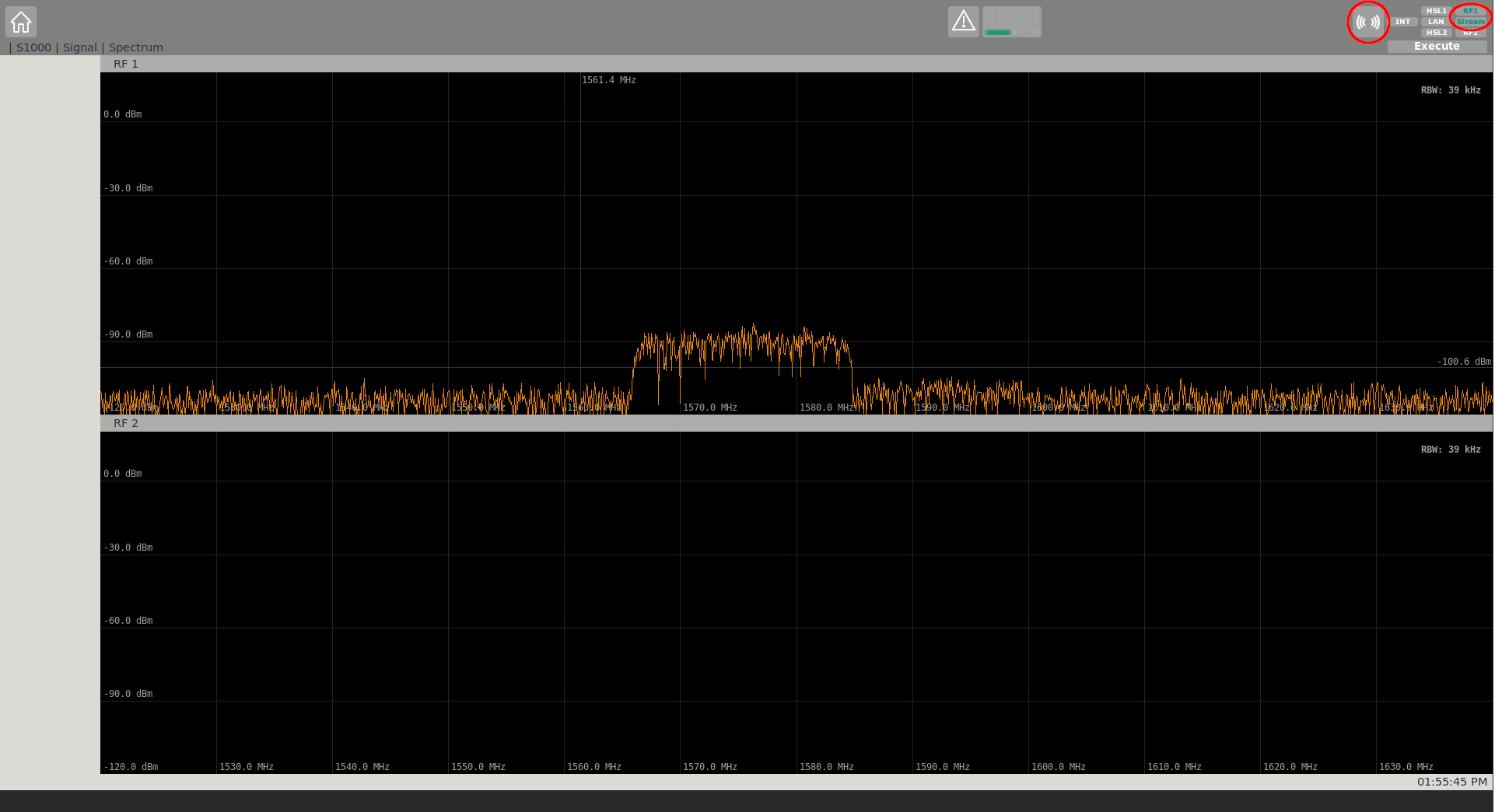
In the following, two examples are given for comparison purposes. Possible GIPSIE scenario settings are given with their respective IZT S1000 GUI settings, to showcase a proper streaming configuration.
# Example Scenario 1: GPS L1 C/A & Galileo E1 OS on RF1
| GIPSIE Scenario | |
|---|---|
| Sampling Rate | 10.23 MHz |
| Intermediate Frequency | 0.0 MHz |
| Output Configuration | 16 bit per Sample (signed) |
| ADC Quantization Levels | 65536 |
| Filename | scenario.json |
| Desired RF Output | RF1 |
| IZT S1000 GUI Settings | |
|---|---|
| Format | ARB 16Bit |
| Sampling Rate | 10.23 MHz |
| Filename | scenario_1_L1.bin |
| Skip and Duration | 0.0 s & -1.0 s |
| Streaming Time | Immediately |
| Source | Harddisk |
| Mode | On |
| Output | RF1 |
| Frequency Name | GNSS_L1 |
| Frequency | 1575.42 MHz |
| Power | -70.0 dBm |
# Example 2: GPS L1 C/A & Galileo E1 OS on RF2
| GIPSIE Scenario | |
|---|---|
| Sampling Rate | 10.23 MHz |
| Intermediate Frequency | +0.5 MHz |
| Output Configuration | 16 bit per Sample (signed) |
| ADC Quantization Levels | 65536 |
| Filename | scenario.json |
| Desired RF Output | RF2 |
| IZT S1000 GUI Settings | |
|---|---|
| Format | ARB 16Bit |
| Sampling Rate | 10.23 MHz |
| Filename | scenario_1_L1.bin |
| Skip and Duration | 0.0 s & -1.0 s |
| Streaming Time | Immediately |
| Source | Harddisk |
| Mode | On |
| Output | RF2 |
| Frequency Name | - |
| Frequency | 1574.92 MHz |
| Power | -70.0 dBm |
# Signal Playback with Ettus
Another way for up-converting IF binary files and streaming on RF can be achieved via the Ettus Signal Playback functionality within the GIPSIE GUI.
# Prerequisites for Ubuntu 20.04 or later and Debian 11 or later
Add the respective repository and install the needed drivers (more information can be found here (opens new window)):
sudo add-apt-repository ppa:ettusresearch/uhd
sudo apt-get update
sudo apt-get install libuhd-dev uhd-host
Download the newest FPGA images for the Universal Software Radio Peripheral (USRP (opens new window)):
sudo uhd_images_downloader
Configure the host computers' network setting the following:
- static IP: 192.168.10.1
- netmask: 255.255.255.0
- gateway: 0.0.0.0
NOTE
It is recommended to create a new wired network connection in order to easily switch back to the current one.
After that, the Ettus device can be directly connected via ethernet to the host computer (P2P) so the device can be found via
uhd_usrp_probe
In case this yields an version error regarding the FPGA images, run:
uhd_image_loader --args="type=usrp2,addr=192.168.10.2,reset"
or alternatively
uhd_image_loader --args="type=x300,addr=192.168.10.2,reset"
If needed, resize the send buffer on the host computer:
sudo sysctl -w net.core.wmem_max=2500000
NOTE
Set the values permanently by editing /etc/sysctl.d/uhd-usrp2.conf and restart the computer.
If needed, allow to change the thread priority for non-root users (more information can be found here (opens new window)):
sudo groupadd usrp
sudo usermod -aG usrp $USER
Then add the line below to end of the file /etc/security/limits.conf:
@usrp - rtprio 99
In order for the settings to take effect, one must log out and back in to the user.
# Generating Signal
Before simulating a streamable scenario within GIPSIE's Base Mode, make sure that the scenario settings meet the Ettus requirements for playback.
| GIPSIE Scenario | |
|---|---|
| Output Configuration | 16 bit per Sample (signed) |
| ADC Quantization Levels | 65536 |
NOTE
When generating a scenario, take into account the maximum bandwidth the Ettus device is capable of when defining the sampling rate and intermediate frequency.
# Streaming Signal
After all preparations were successfully conducted, click within GIPSIE's toolbar on Signal Playback to open a separate window operating the desired Signal Playback functionality.
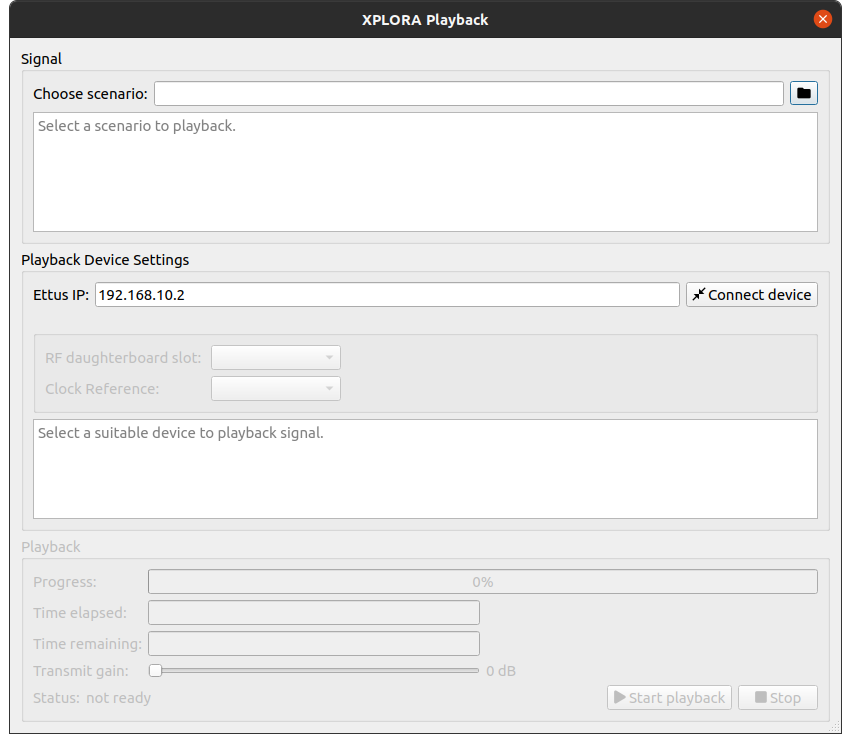
Via the following 3 steps a signal can be streamed with the Ettus device:
- Choose a simulation scenario: Select a scenario file
of an already finished simulation. If the scenario is valid, the most relevant meta-data is shown to the user:
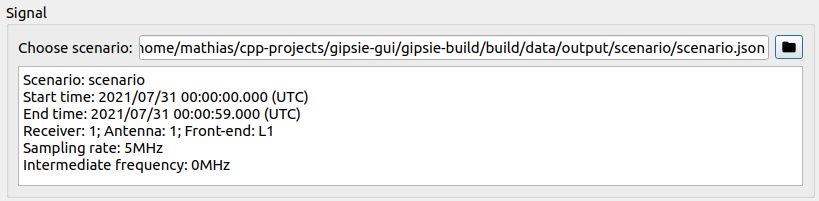
- Connect the Ettus device: If the Ettus hardware is connected via ethernet to the host computer, set the Ettus IP address to 192.168.10.2 and click on the Connect device button. If successful, information of the device is shown to the user:
Depending on the connected device, it is possible to choose between different RF daughterboards as well as different clock reference sources (e.g. internal, external, ...)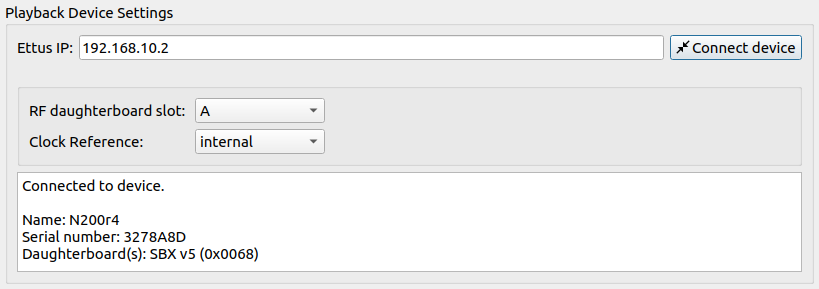
- Start/stop signal streaming: After the previous 2 steps were successful, the signal can be streamed by clicking on the Start playback button:
During streaming, the current progress and time information is displayed. Furthermore, it is possible to adapt the transmit gain via a slider. The signal streaming can be stopped at any time.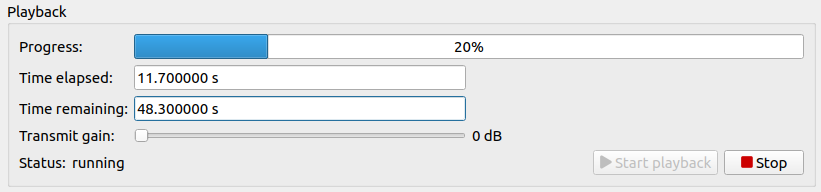
# RTX Mode
In case RTX mode is used, GNSS signals are immediately upconverted to RF and replayed by the IZT S1000 hardware antenna channels RF1 and RF2. For that, the S1000 GUI is also utilized and automatically configured by GIPSIE via SCPI.
NOTE
Make sure the S1000 GUI is running in background when using RTX mode.
