# Interface Overview and Workflow
# Workflow
# Core Mode
The workflow within XPLORA is composed of three main steps when using the Core mode:
- Open a scenario file, switch to Core mode andadjust all settings as needed. See Scenario Settings.
- Start the simulation and create an IF file. See Scenario Simulation.
- Stream the generated IF file i.e. with the IZT S1000 (opens new window). Scenario Streaming.
# Pro Mode
The workflow within XPLORA is composed of two main steps when using the Pro mode:
- Open a scenario file, switch to Pro mode and adjust all settings as needed. See Scenario Settings.
- Start the simulation and automatic stream of RF signals. See Scenario Simulation.
# Window overview
The main window is composed of three different areas:
- Menu and Toolbar
- The main scenario options and simulation view.
- Status Bar
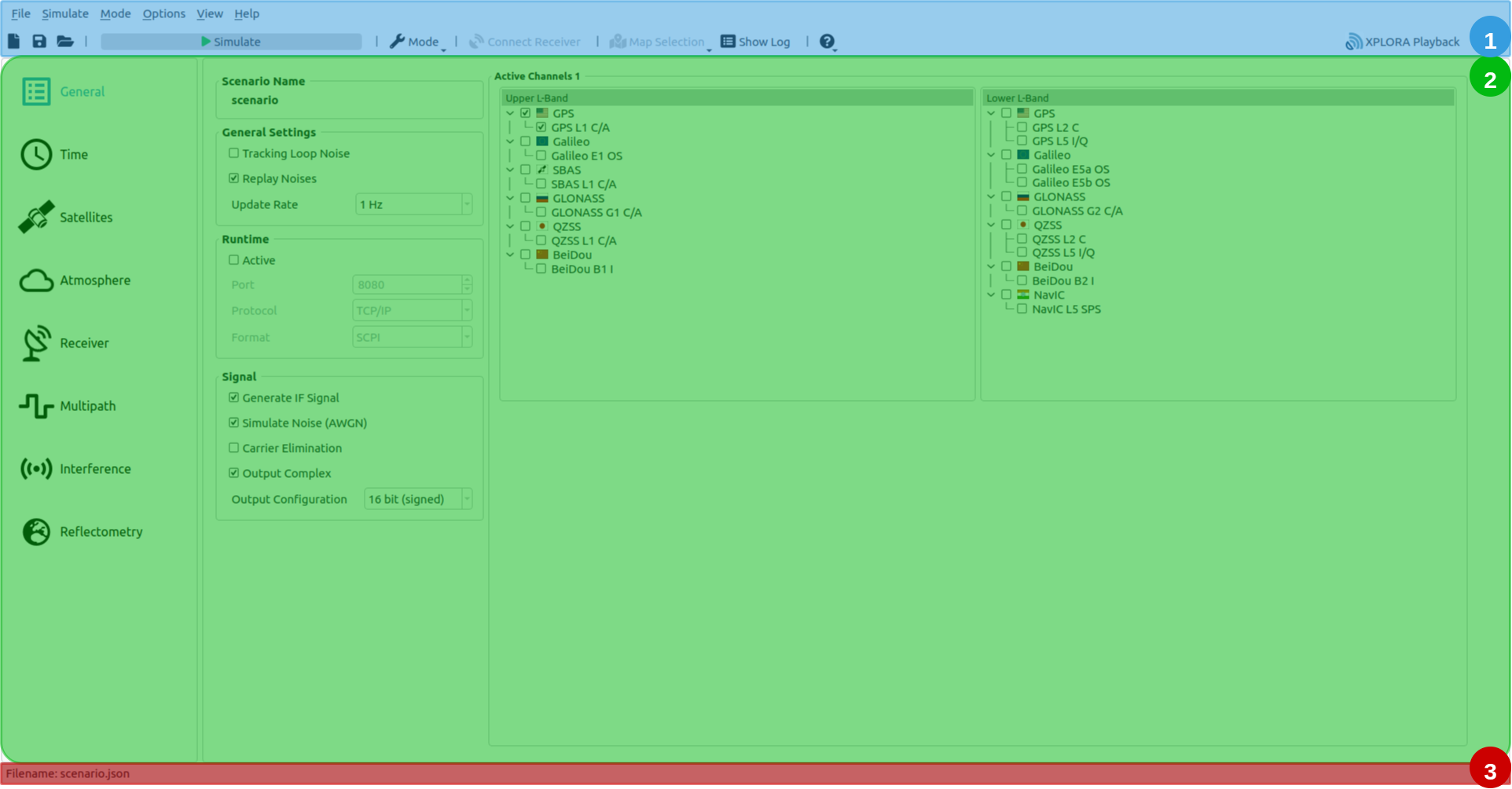
# Menu Bar and Tool Bar
The Toolbar has three different states:
- Scenario Settings: When a scenario has been loaded and the scenario settings are visible, the scenario can be simulated via the Simulate button.

- Scenario Simulation: When the scenario is simulated, and thus the UI is in the scenario simulation view, the toolbar switches, so that the simulation can be stopped. The map selection is only available when simulation is in progress.

- Scenario Simulation finished: In the scenario simulation view and when the simulation has finished, or the user has stopped the simulation manually, the toolbar switches, so that the scenario settings can be accessed again.

Note
During simulation the scenario cannot be saved.
Note
In case Pro mode is active, the IZT S1000 GUI can also be started via the respective button within the toolbar on the far right.
All options are available via menu bar or tool bar.
# Status Bar
The statusbar is visible at the bottom of the window, and used to indicate the current simulation progress, the connection status of the Receiver under Test and the currently simulated epoch (UTC).

# Mode Selection
Via the toolbar one of the two possible modes (Core and Pro) can be chosen. Depending in the current mode, some options differ or are completely missing.
# Scenario Settings
The scenario settings view is divided into two main areas:
- The options selection list, where the different aspects of the simulation environment are listed.
- The options associated with the currently selected options selection list of the left hand view.
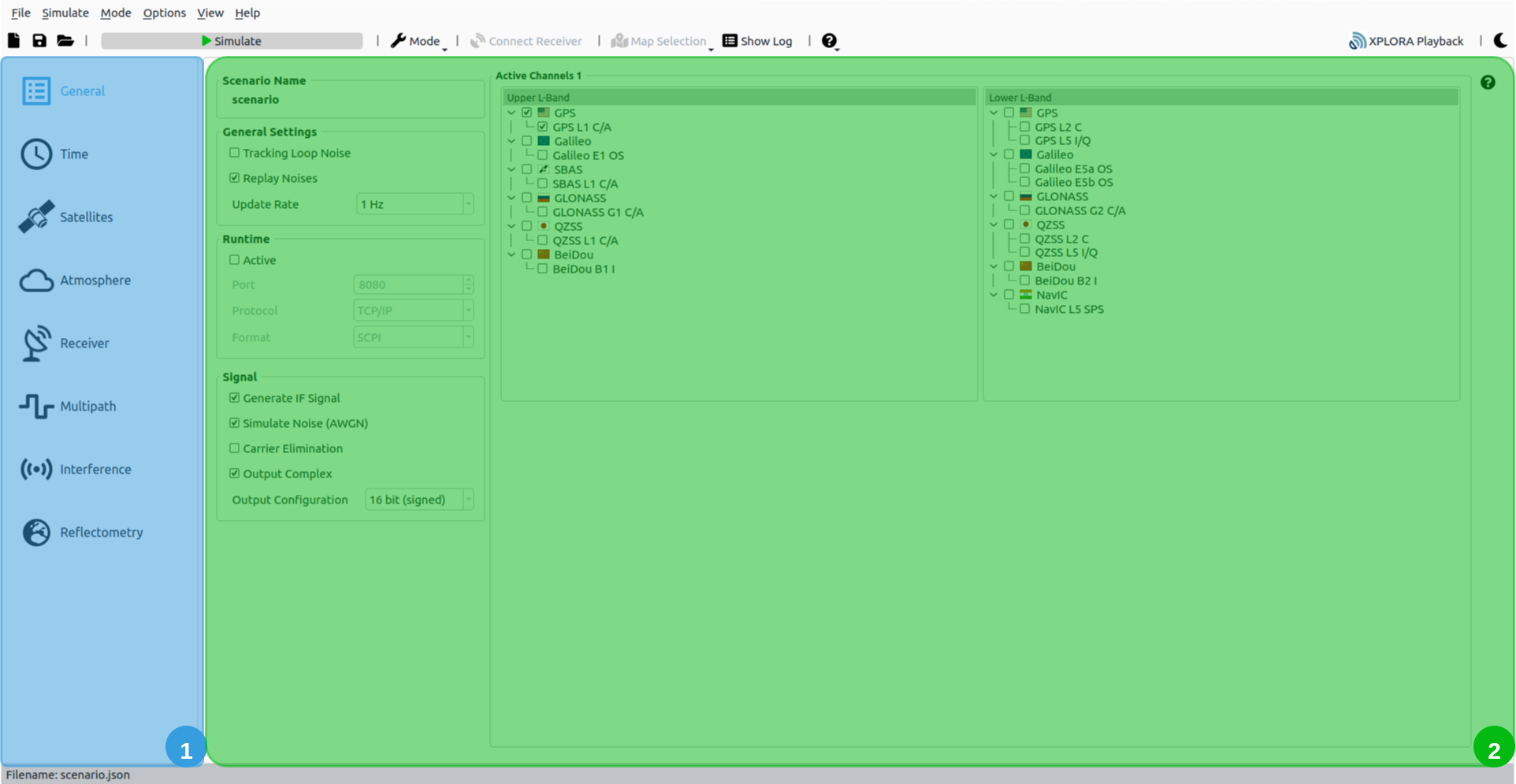
# Scenario Simulation
When the simulation has started the scenario simulation view is shown, which consists of two tabs:
- Simulated Receiver. This view is structured into different sub-windows:
- The map showing simulated satellites, receivers, jammer and spoofer. The map can be toggled between online and offline map.
- Satellite specific simulated data is shown in this section. Additionally, various simulation settings can be changed during run-time within the Runtime tab.
- The receiver, signal and interferer (jammer and spoofer) simulation data is shown here.
- Receiver under Test. This view is enabled if a Receiver under Test is configured and is structured into different sub-windows:
- The map showing the connected receiver.
- Visualization of data received by the Receiver under Test.
- Receiver Info and NMEA Messages
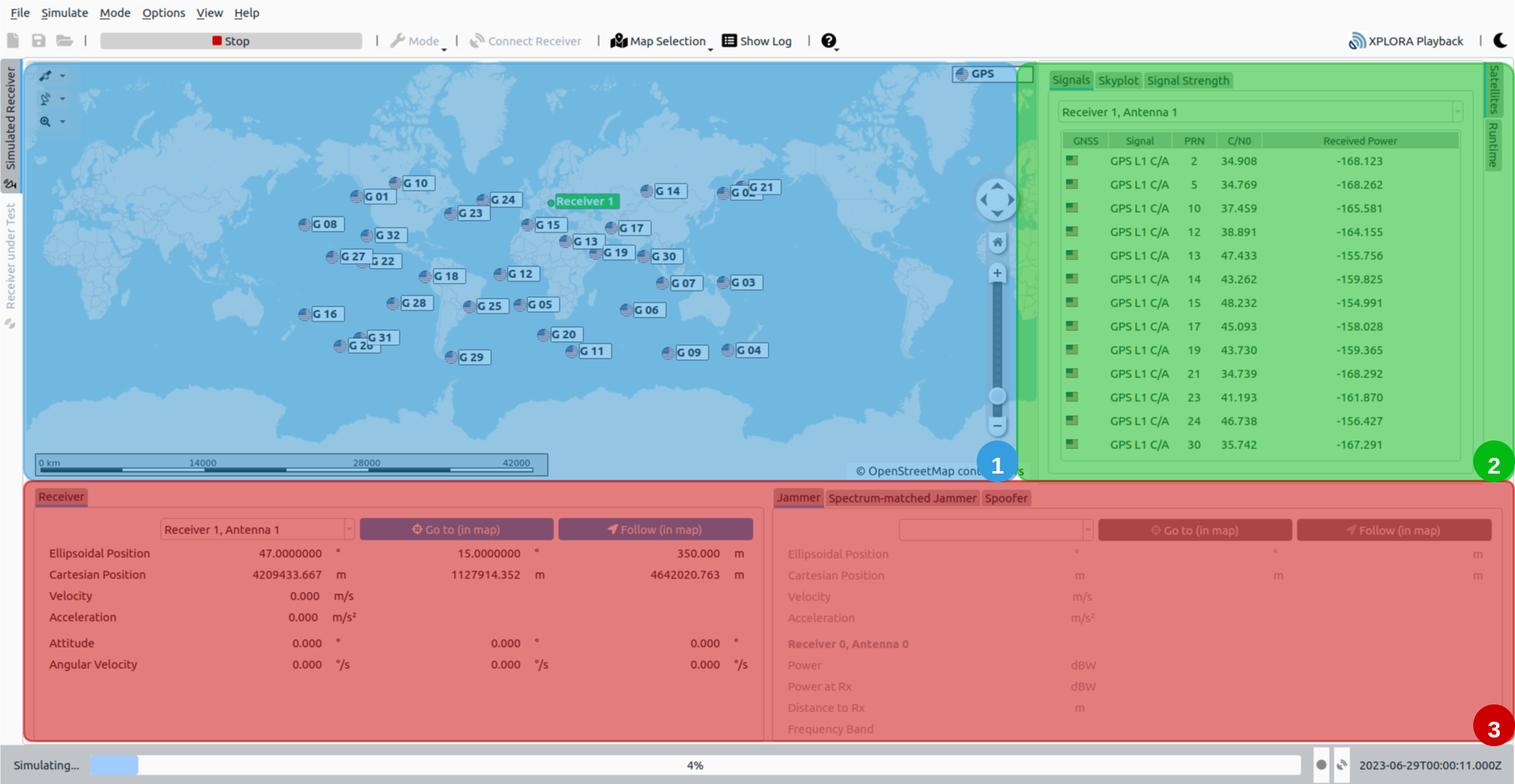
# Scenario Streaming
See the section Scenario Streaming for details.
When XPLORA Core mode is used in combination with the IZT S1000 (opens new window) system, the generated IF file can be up-converted to RF and streamed. For signal streaming the IZT S1000 GUI is utilized. This GUI is composed of three respective areas:
- Streaming toolbar: Here, i.a. the individual RF hardware outputs can be toggled and the stream can be started/stopped.
- Settings area: Depending on the selected sub-page, different settings for signal streaming can be adjusted in this area.
- Navigation bar: Here, different sub-pages with streaming settings can be accessed.
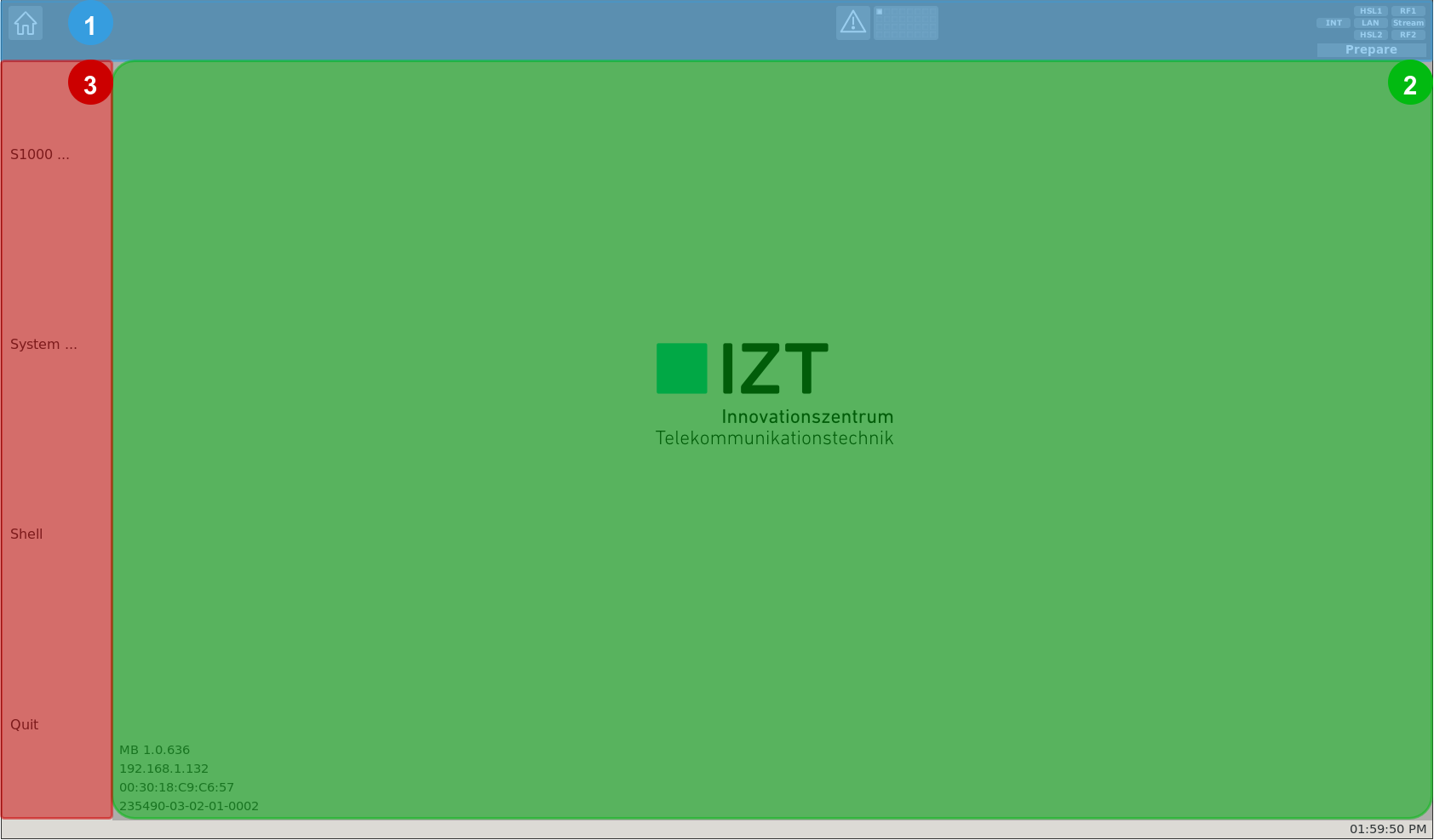
Note
When XPLORA Pro mode is used, the IZT S1000 GUI must be running in the background. The user is not required to configure the S1000 GUI itself, as it is done by XPLORA.
Alternatively, when XPLORA Core mode is used, the generated IF file can also be up-converted and streamed by an Ettus (opens new window) device supporting an ethernet/fiber optics connection via the XPLORA Playback software. For more details, see Streaming via XPLORA Playback.
